SQL Server is made by Microsoft the Express version is free. When you install SQL Server, you will get the SQL Server Configuration Manager, which you can use to start and stop the services. You can also install the SQL Server Management Studio, which you can use to handle databases. So the Management Studio is a graphical SQL Client for SQL Server.
- Download the setup file from https://www.microsoft.com/en-us/download/confirmation.aspx?id=101064
- Start the installation and choose Custom

- Choose the folder (Default is ok)
- Choose New SQL Server stand-alone ....

- Check that all operations are passed and choose Next

- Make the choices which are described in below image

- You can accept the suggested name for your server
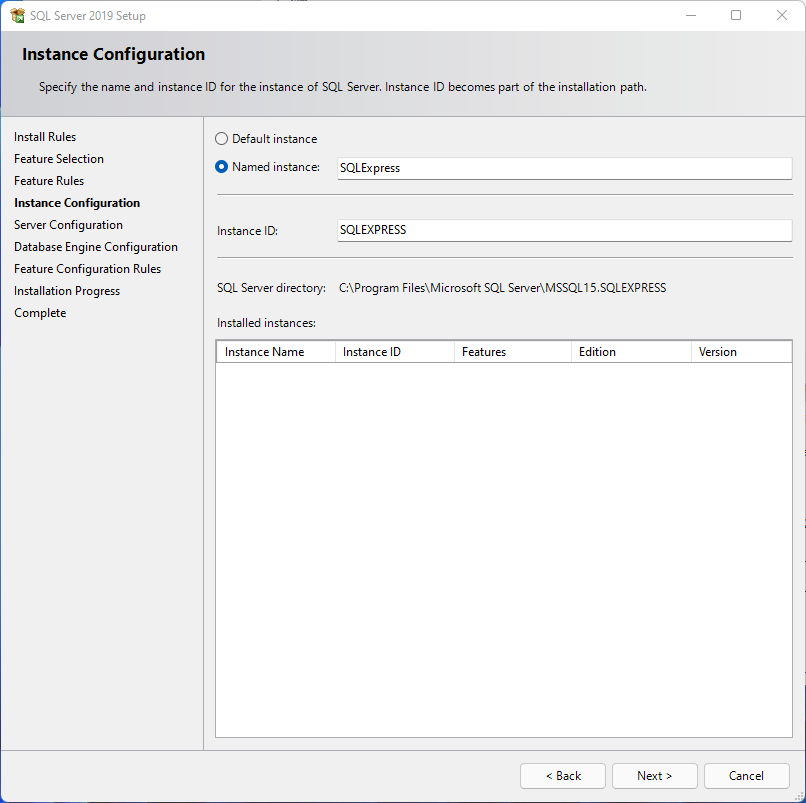
- Choose Manual for all options below

- Choose Mixed Mode and add a password which you can remember(it will be the password for your SQL Server administrator sa )

- Installation is ready and you can close it
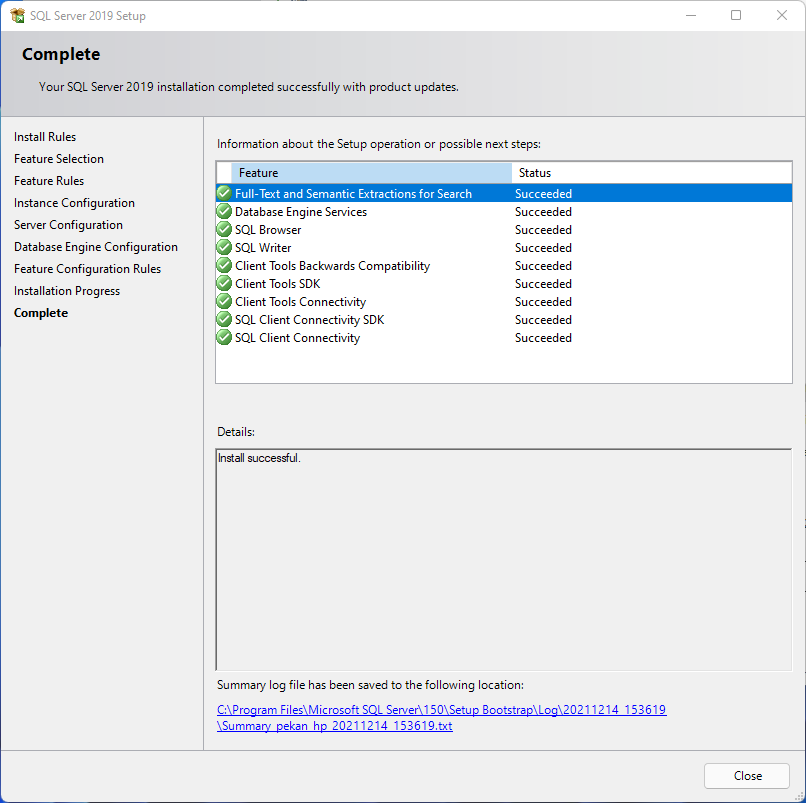
- After installing SQL Server, you will be back on the startup which you can see below. Choose Install SQL Server Management Tools.

- Now you will be redirected to web-page. Choose Free Download for SQL Server Management Studio (SSMS) 18.10
-
After downloading execute the setup-file and you will see below window. Click Install

You can use the Configuration Manager to start and stop services

The SQL Server -Service should be running every time you want to use your SQL Server. And if you want to connect to your SQL Server database with your applications, also the SQL Server Browser-Service should be running.
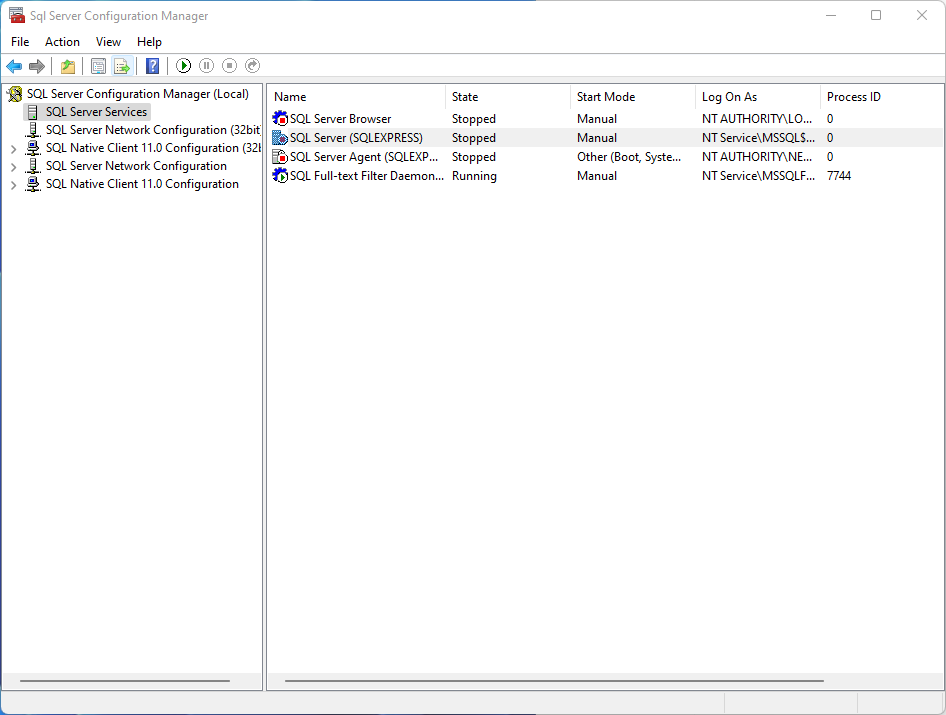
You can use Management Studio to handle your databases. When you start it you will see below window. You can connect(Authenticate) with your Windows User or with SQL Server User accounts.
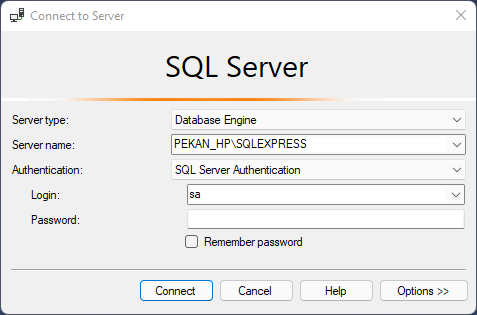
Here is an example how to create a database (named netshop) and a user(named netuser) and how to give privileges to the netshop-database to the netuser.
- Start your Server and Connect with Management studio (using user sa)
- Click the plus sign left from "Security"
- Right Click Logins and choose "New Login"
- Fill name netuser
- Choose SQL Server authentication
- Fill the password
- Remove "Enforce password policy" (in production you can leave it active)
- Click OK
- Right Click the "Databases" and choose "New Database" fill the name "netshop" and click OK
- Right Click netshop and choose properties and choose Files
- Click the ellipses beside Owner and choose Browse
- Choose netuser (as the owner) and click OK
Login in using user netuser and create tables to the database netshop.
- Login
- Click the plus sign left from Databases
- Right Click netshop and Choose New Query
- Copy-Paste below codes and execute them
CREATE TABLE Customers ( id_Customers INT NOT NULL IDENTITY, first_name varchar(50) DEFAULT NULL, last_name varchar(50) DEFAULT NULL, street_address varchar(255) DEFAULT NULL, postnumber char(5) DEFAULT NULL, PRIMARY KEY ( id_Customers ) ); CREATE TABLE Products ( id_Products INT NOT NULL IDENTITY, product_name varchar(50) DEFAULT NULL, manufacturer varchar(255) DEFAULT NULL, model varchar(255) DEFAULT NULL, PRIMARY KEY ( id_Products ) ) ; CREATE TABLE Orders ( id_Orders INT NOT NULL IDENTITY, id_Products INT NOT NULL DEFAULT '0', id_Customers INT NOT NULL DEFAULT '0', order_day date DEFAULT NULL, amount INT DEFAULT NULL, PRIMARY KEY ( id_Orders ), FOREIGN KEY (id_Customers) REFERENCES Customers, FOREIGN KEY (id_Products) REFERENCES Products ) ;
INSERT INTO Customers (first_name,last_name,street_address,postnumber) VALUES ('Jim','Smith','Kotkantie 1','90650'); INSERT INTO Customers (first_name,last_name,street_address,postnumber) VALUES ('Lisa','Simpson','Uusikatu 1','90100'); INSERT INTO Customers (first_name,last_name,street_address,postnumber) VALUES ('Ann','Jones','Uusikatu 4','90100'); INSERT INTO Customers (first_name,last_name,street_address,postnumber) VALUES ('Bruce','Wayne','Aleksanterinkatu 4','01250'); INSERT INTO Products (product_name,manufacturer,model) VALUES ('Laptop','Lenovo','Ideapad'); INSERT INTO Products (product_name,manufacturer,model) VALUES ('Laptop','Asus','U31XU'); INSERT INTO Products (product_name,manufacturer,model) VALUES ('Camera','Canon','G11'); INSERT INTO Products (product_name,manufacturer,model) VALUES ('Navigator','TomTom','GoLive'); INSERT INTO Orders VALUES (4,1,'2013-05-20',1); INSERT INTO Orders VALUES (2,2,'2013-05-18',1); INSERT INTO Orders VALUES (3,3,'2013-05-17',2); INSERT INTO Orders VALUES (1,4,'2013-05-16',1); INSERT INTO Orders VALUES (3,1,'2013-05-15',1); INSERT INTO Orders VALUES (4,2,'2013-05-14',3); INSERT INTO Orders VALUES (2,3,'2013-05-13',1); INSERT INTO Orders VALUES (2,4,'2013-05-12',1);
You can add the database to SQL Server from SQL-file or from bak-file.
Here is assumed that you have an sql-file(northwind.sql), which includes the code that is needed for creating the database.
Create database Northwind
Give the command in cmd:
sqlcmd -S .\SQLEXPRESS -d Northwind -i northwind.sql\northwind.sql
You can create and execute the Bak-file from Management Studio. The file should be located on directory, which something like:C:\Program Files\Microsoft SQL Server\MSSQL14.SQLEXPRESS\MSSQL\Backup
You can add the database like this
- You don't have to create the database
- Right click Databases
- Choose Restore database
- Choose Device and click the button with ellipses
- Click Add and choose the right bak-file
- Click several times OK
You can create the file like this:
- Right click the desired database (in Management Studio)
- Choose Tasks->Backup